Image to Text Conversion Made Easy: Online Tool Insights
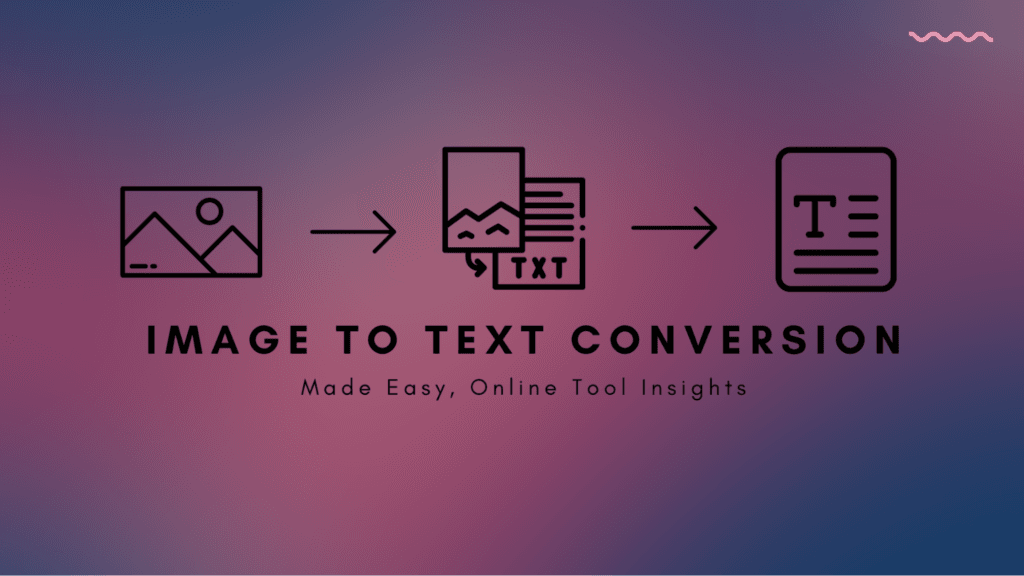
In the past, extracting text from an image was a tricky task. The reason was that it had to be done manually. Fortunately, with the technological advancements, this isn’t the case anymore.
These advancements have introduced many tools and programs that can extract text from images in mere seconds. Using them can not only save you time but effort as well. In this article, we’re going to provide you with insights into one such tool named Imagetotext.info.
If you’re interested in finding out what it is, what its features are, and how you can leverage it for your conversion needs, then read on.
Quick Overview Of Imagetotext.info
Imagetotext.info is a freemium online tool that uses Optical Character Recognition (OCR) to scan and extract text from the provided image. It provides users with the text in an editable form.
Besides this, the tool offers other functionality as well, such as an image translator, JPG to Word, PDF to Word, and PDF to Text Converters. These functionalities, however, can be seen as an extension of the main tool. They’re opened separately.
That being said, here’s what the main tool looks like:
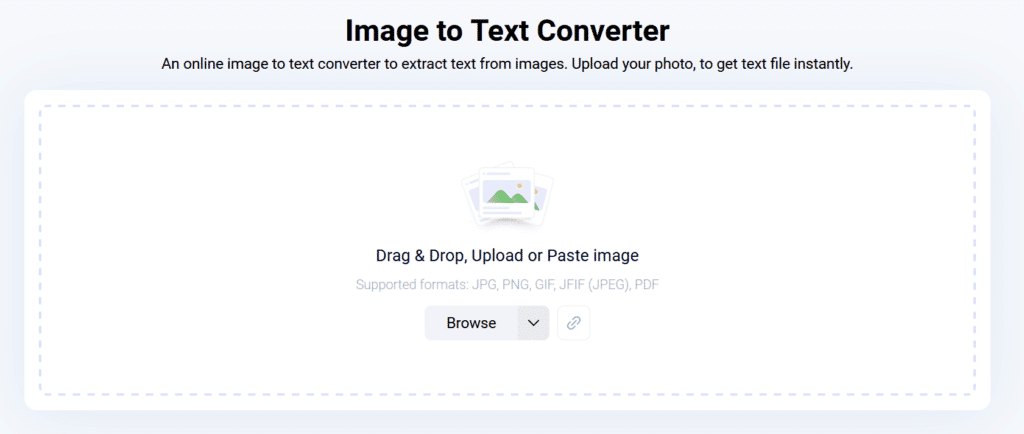
Now that we have provided you with a brief overview of Imagetotext.info, we would like to tell you how you can use it next. After that, we’ll mention its features.
How Do You Convert Images Into Text Using It?
Extracting text from images using Imagetotext.info is quite simple. We are going to explain this in a step-by-step manner below so it’s easy for you to understand.
Step # 1: Drag & Drop, Upload, Or Paste The Image That You Want To Extract Text From
The first thing that you have to do is provide the tool with the image that contains the text you want to extract. You can do it in multiple ways. i.e., Dragging and dropping it, copying, and pasting it into the input box, and browsing your device storage manually to upload.
An additional way of doing so is by providing the image’s URL. This can come in handy when you want to extract text from an online image as you won’t have to download it first.
Once the image is provided to the tool, its input box should look something like this:
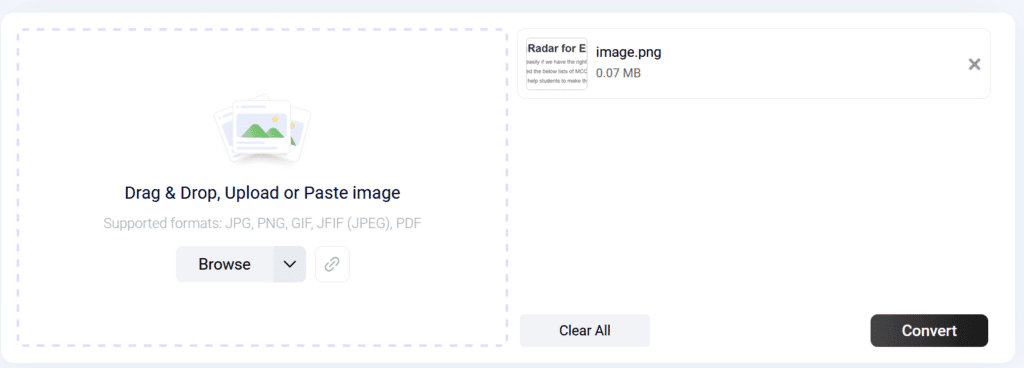
For this demonstration, the image we provided was as follows.

Step # 2: Click “Convert” and let the tool do its thing
Now that you’ve given Imagetotext.info the image that you want to extract text from, the next thing you have to do is click the “Convert” button and the tool will start processing the image.
Once, the processing is done, you’ll have yourself a nice, editable text output that you can use for whatever purpose that you want. Here’s what the output will look like:
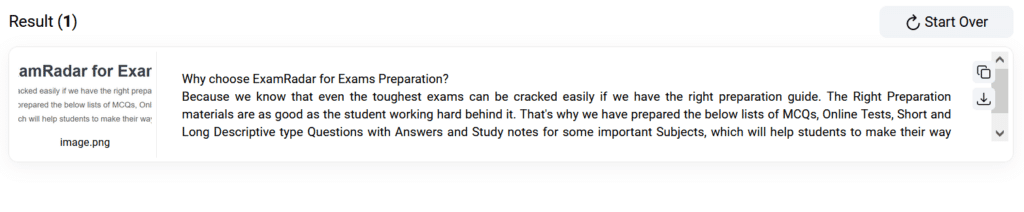
Step # 3: Proofread the output, edit it, and copy or download it
You’ve got the output on your hands, the only thing that’s left to do is check it to see if everything’s in order and if the tool hasn’t missed anything. The chances of it missing something are quite thin but never zero. So you should always check once.
Once you’re confident the output is fine, you can make any changes to it if you want. Editing can be done in the output box.
After this, you can just copy and paste the output wherever you need or download it in a document file with the buttons provided right beside the extracted text.
This is how you can convert images into text using Imagetotext.info. With that, this section comes to an end. Let us now tell you some of its prominent features so you can get a deeper insight into the tool.
Prominent Features Of ImageToText.Info
The following are the features of this tool that we’ like for you to know.
- Offers multiple language support: Imagetotext.info supports text extraction in multiple languages. This means that you don’t have to worry if your image contains more than one language. Besides text extraction, the tool’s UI is also available in around 23 different languages.
- Uses AI to cross-check the output: Before providing the output to users, Imagetotext.info uses artificial intelligence algorithms like NLP to check one last time if the output it’s about to give to the user is the same as the text in the image. This is why the tool has a high accuracy.
- Supports multiple image file formats: With Imagetotext.info, users don’t have to worry about what format their image is. Almost all the image formats. i.e., JPG, JPEG, JPE, JFIF, JIF, JFI, BMP, PNG, and TIFF are supported for text extraction. This feature is extremely helpful as without it, users might have to convert their image from one format to another before extraction.
- Provides 24/7 chat support: The tool offers chat support all the time for users who are facing any sort of difficulty while using the tool. You can use chat support to inquire about anything related to the tool that you would like.
- Multiple image submissions: The premium version of the tool offers text extraction from up to 50 images at once. This can come quite handy for those who want to use the tool extensively and have to deal with multiple images.
These are some of the prominent features of the tool. This brings us to the final section of this article, the pricing.
Pricing Of Imagetotext.info
As we mentioned in the overview, Imagetotext.info is a freemium tool, meaning it provides a premium version for those who have to use the tool more than an average user. It offers three different durations for its premium version. However, the extra perks of all three are the same. You can see the pricing and the perks in the image below.
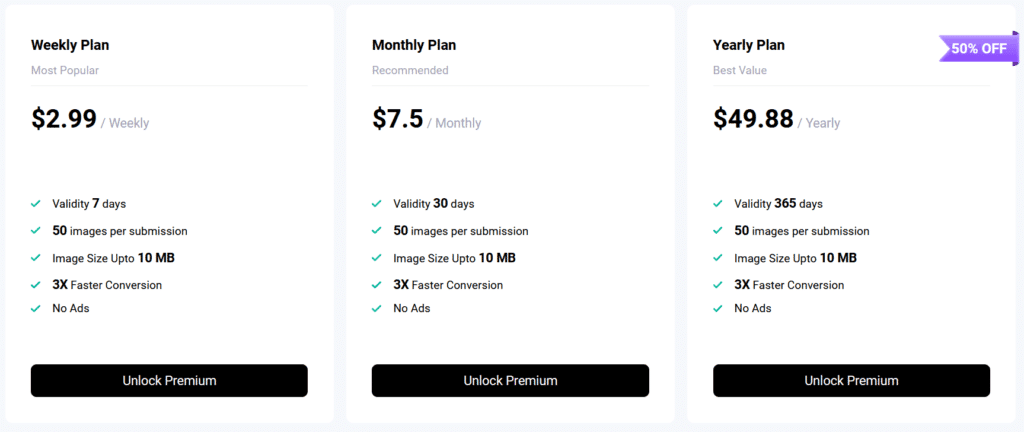
Conclusion
Advancements in technology have rid us of manual image-to-text conversions and extractions. One such tool that emerged from these advancements is Imagetotext.info. It has made these conversions quite easier and less time-consuming. Besides this, it is easy to use and offers multiple features to its users. In this post, we have given our readers all the insights that they’ll ever need into this tool.