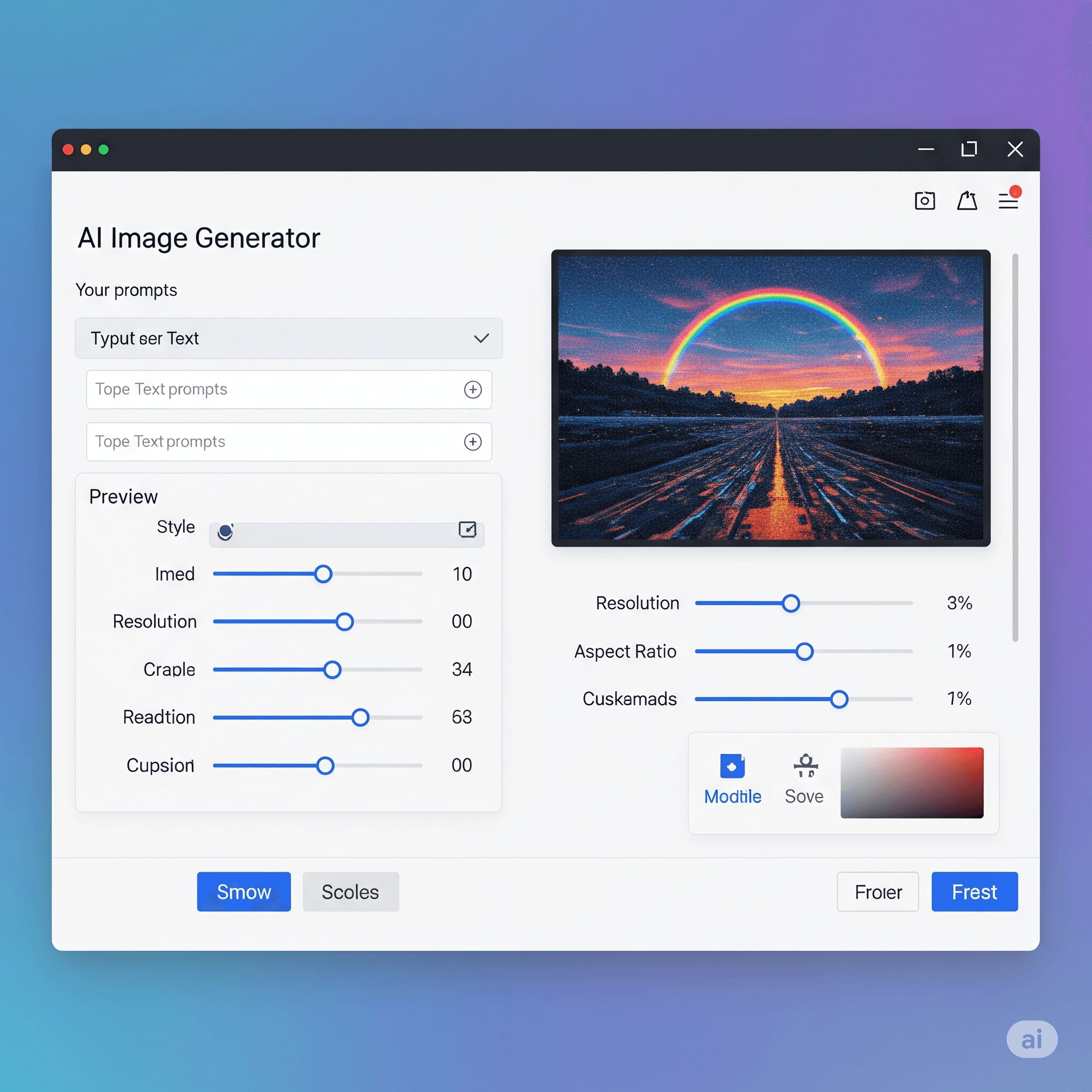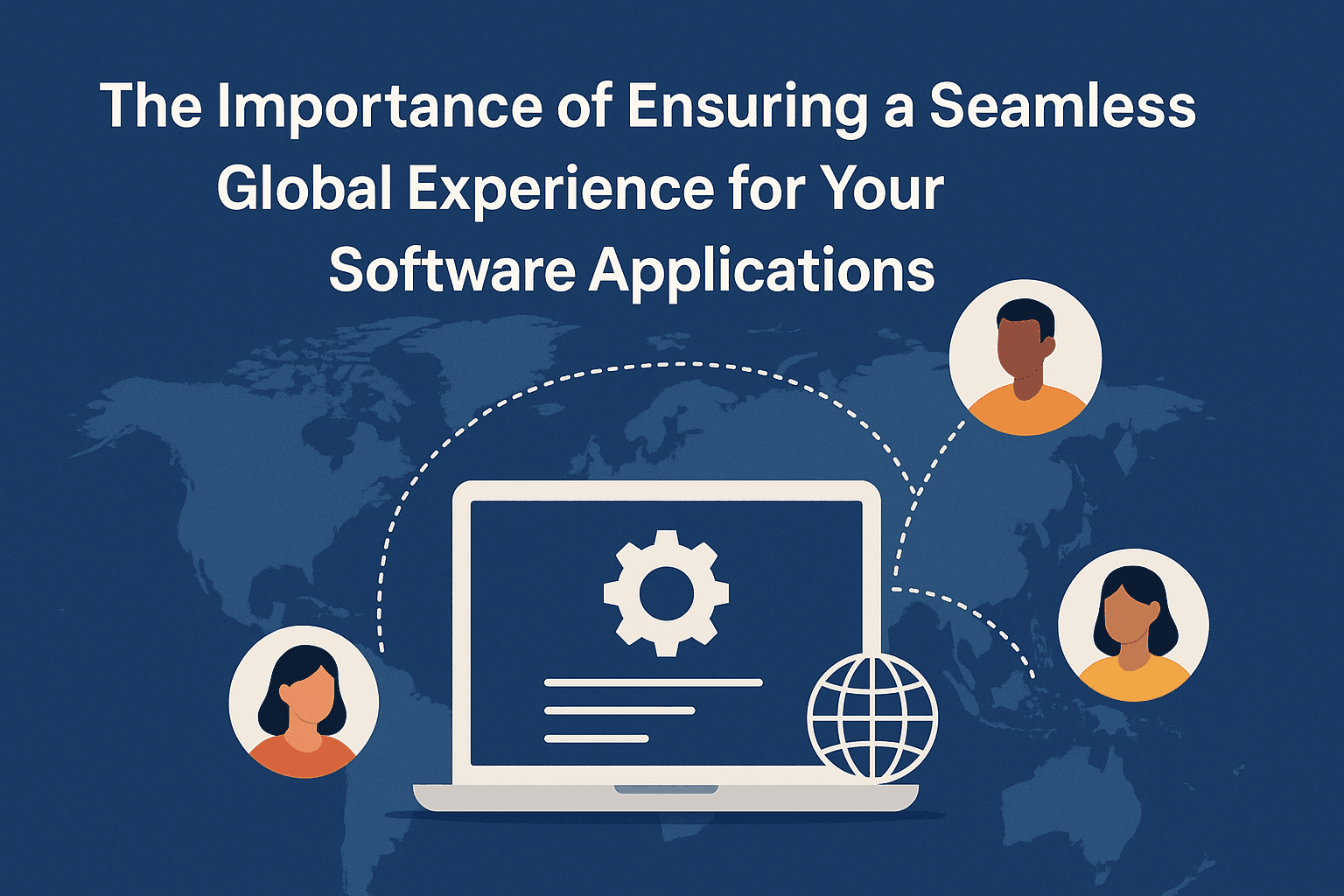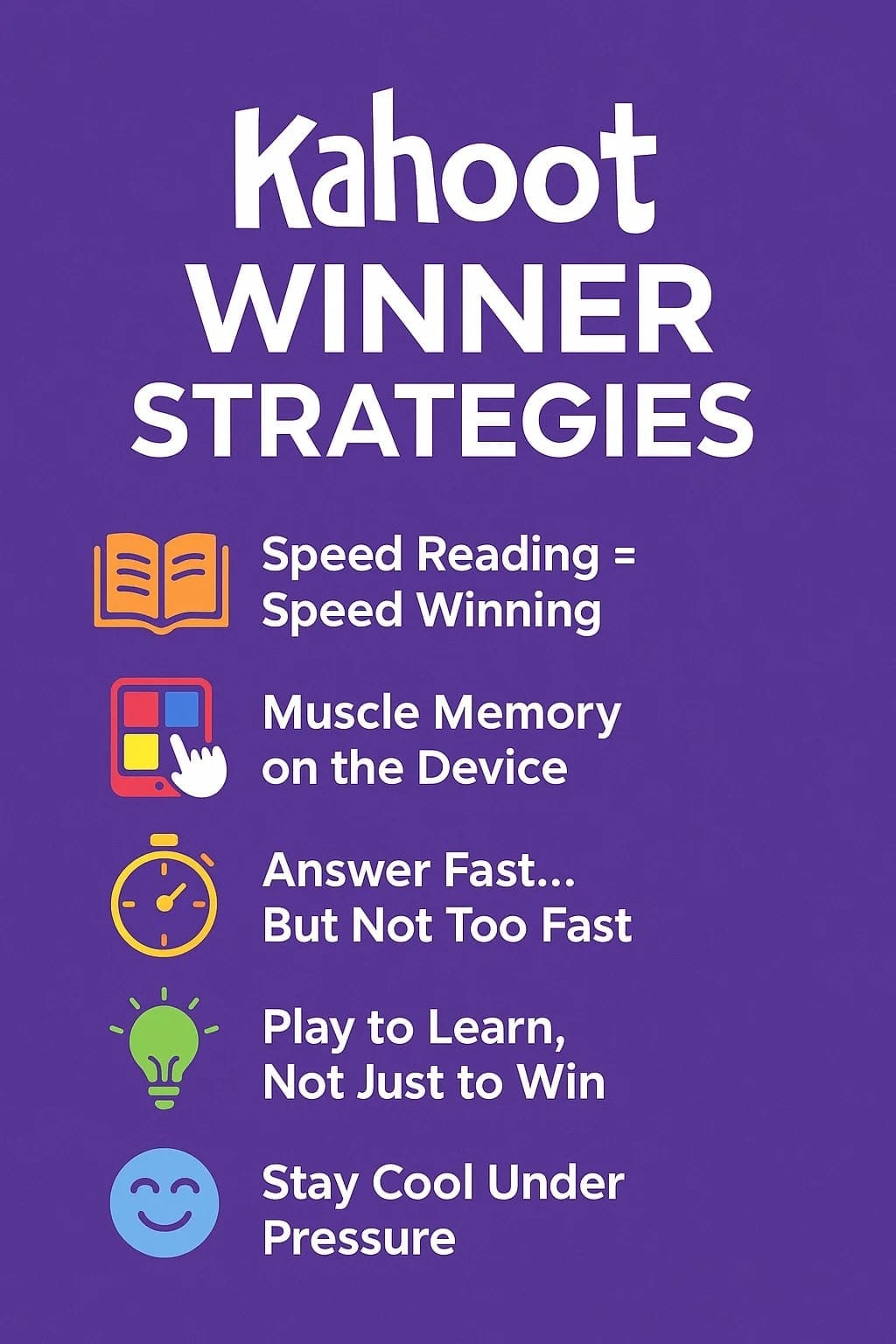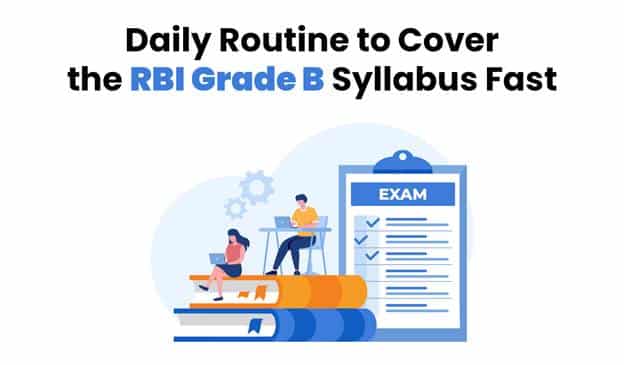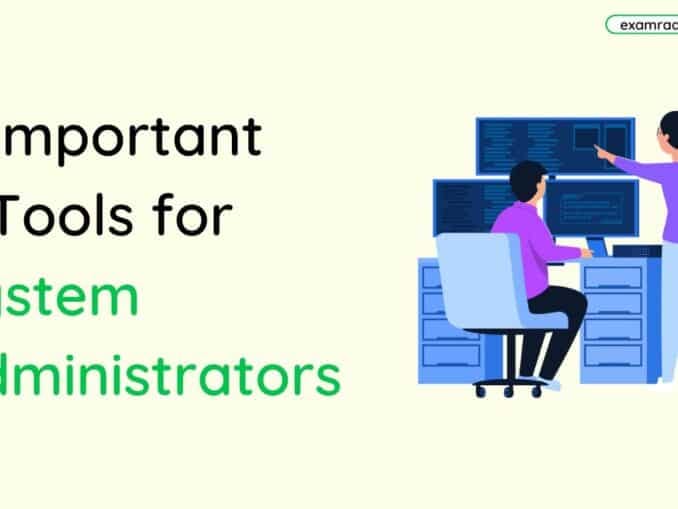Question: what gives facilities to move from one web page to another web page?
Answer:
A hyperlink, often referred to simply as a link, is a navigational element within a web page that allows users to click or tap on it to access another web page, document, image, or any other online resource. It is typically displayed as text or an image, often underlined or highlighted, that stands out from the surrounding content. When clicked, the hyperlink redirects the user to the target resource, either within the same website or to a different website altogether. Hyperlinks are the foundation of the World Wide Web, enabling the interconnectedness of web pages and facilitating easy browsing and exploration of online content.
To use a hyperlink in a web page, you can utilize HTML anchor tags. Here's an example of how to create a basic hyperlink:
```html <!DOCTYPE html> <html> <head> <title>Hyperlink Example</title> </head> <body> <h1>Welcome to My Website!</h1> <p>Click the link below to visit a different webpage:</p> <a href="https://www.example.com">Visit Example.com</a> </body> </html> ```
In the above code, the `<a>` tag is used to define the hyperlink. The `href` attribute specifies the destination URL that the hyperlink should point to, in this case, "https://www.example.com". The text "Visit Example.com" serves as the clickable content of the hyperlink. When a user clicks on the link, their web browser will navigate to the specified URL.
You can also link to other pages within your own website by providing a relative URL instead of an absolute URL. For example:
```html <a href="/about.html">About</a> ```
In this case, the hyperlink points to an "about.html" file located in the same directory as the current web page.
Remember to replace the URL and link text with your desired destination and display text.
MCQ: Which one of the following gives facilities to move from one web page to another web page?
Explanation:
A hyperlink, often referred to simply as a link, is a navigational element within a web page that allows users to click or tap on it to access another web page, document, image, or any other online resource. It is typically displayed as text or an image, often underlined or highlighted, that stands out from the surrounding content. When clicked, the hyperlink redirects the user to the target resource, either within the same website or to a different website altogether. Hyperlinks are the foundation of the World Wide Web, enabling the interconnectedness of web pages and facilitating easy browsing and exploration of online content.
To use a hyperlink in a web page, you can utilize HTML anchor tags. Here's an example of how to create a basic hyperlink:
```html <!DOCTYPE html> <html> <head> <title>Hyperlink Example</title> </head> <body> <h1>Welcome to My Website!</h1> <p>Click the link below to visit a different webpage:</p> <a href="https://www.example.com">Visit Example.com</a> </body> </html> ```
In the above code, the `<a>` tag is used to define the hyperlink. The `href` attribute specifies the destination URL that the hyperlink should point to, in this case, "https://www.example.com". The text "Visit Example.com" serves as the clickable content of the hyperlink. When a user clicks on the link, their web browser will navigate to the specified URL.
You can also link to other pages within your own website by providing a relative URL instead of an absolute URL. For example:
```html <a href="/about.html">About</a> ```
In this case, the hyperlink points to an "about.html" file located in the same directory as the current web page.
Remember to replace the URL and link text with your desired destination and display text.
Discuss a Question
Related Questions
- 1. What is the GUI?
- 2. What is XML?
- 3. Which of the following application work similar to open office word application?
- 4. Which Menu Option is used to HIDE SLIDE in MS POWER POINT?
- 5. In Microsoft Word, the F7 key is used to check grammar and spelling?
- 6. What is MODEM?
- 7. Which two digit computer can understand?
- 8. Any organization’s initial web page is known as?
- 9. Who invented the World Wide Web (WWW)?
- 10. Transit time and response time measure the _______ of a network
You may be interested in:
Computer Basics MCQs