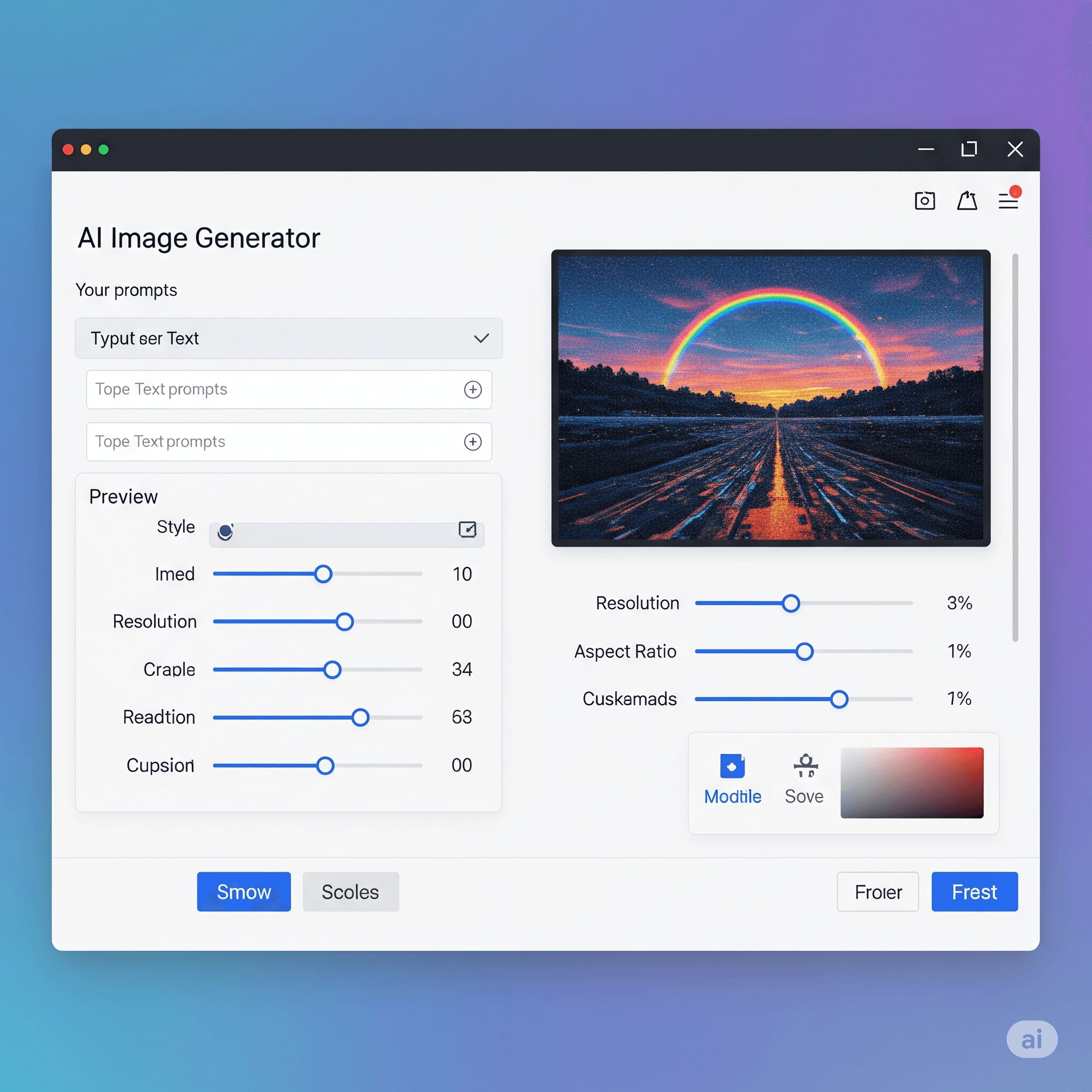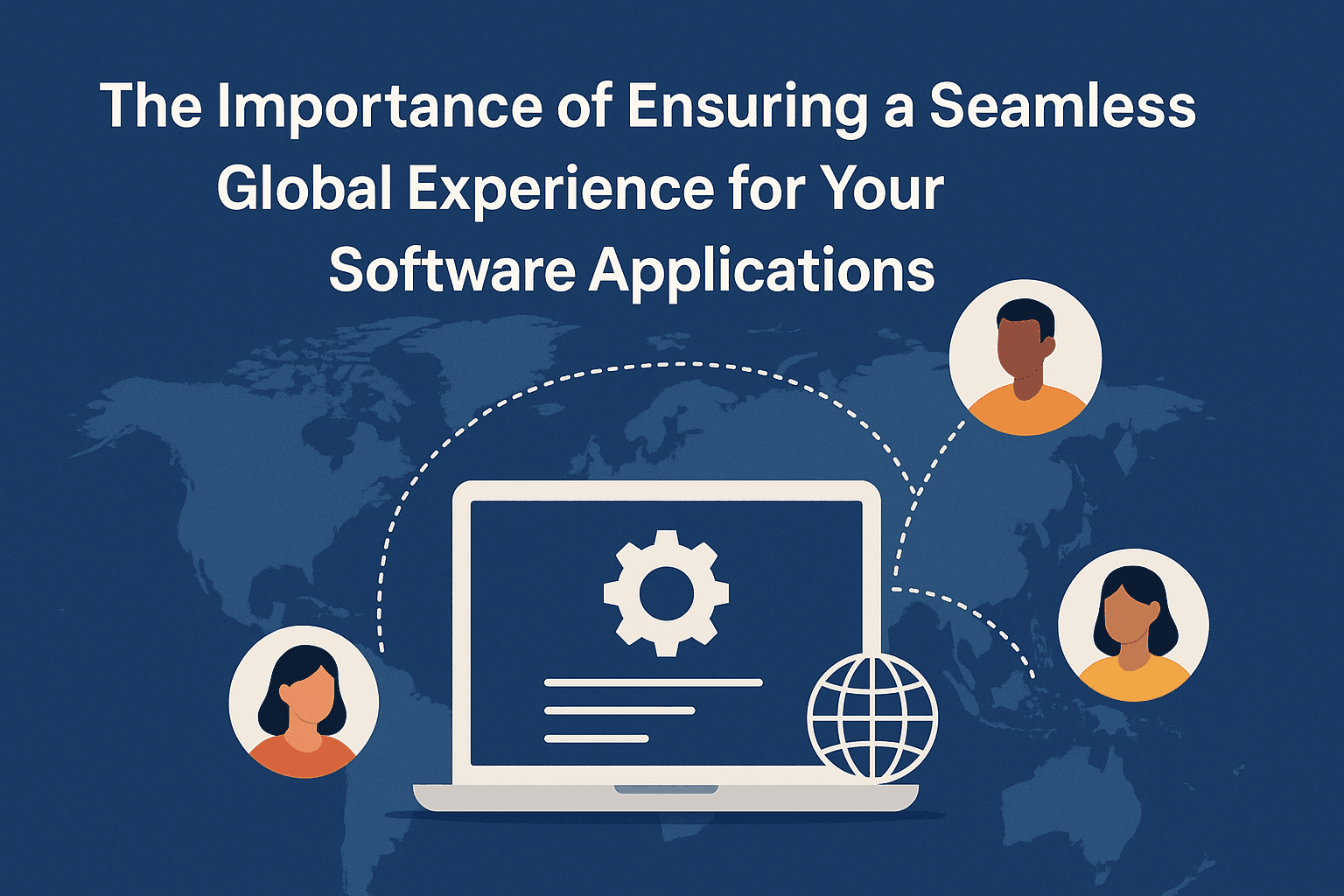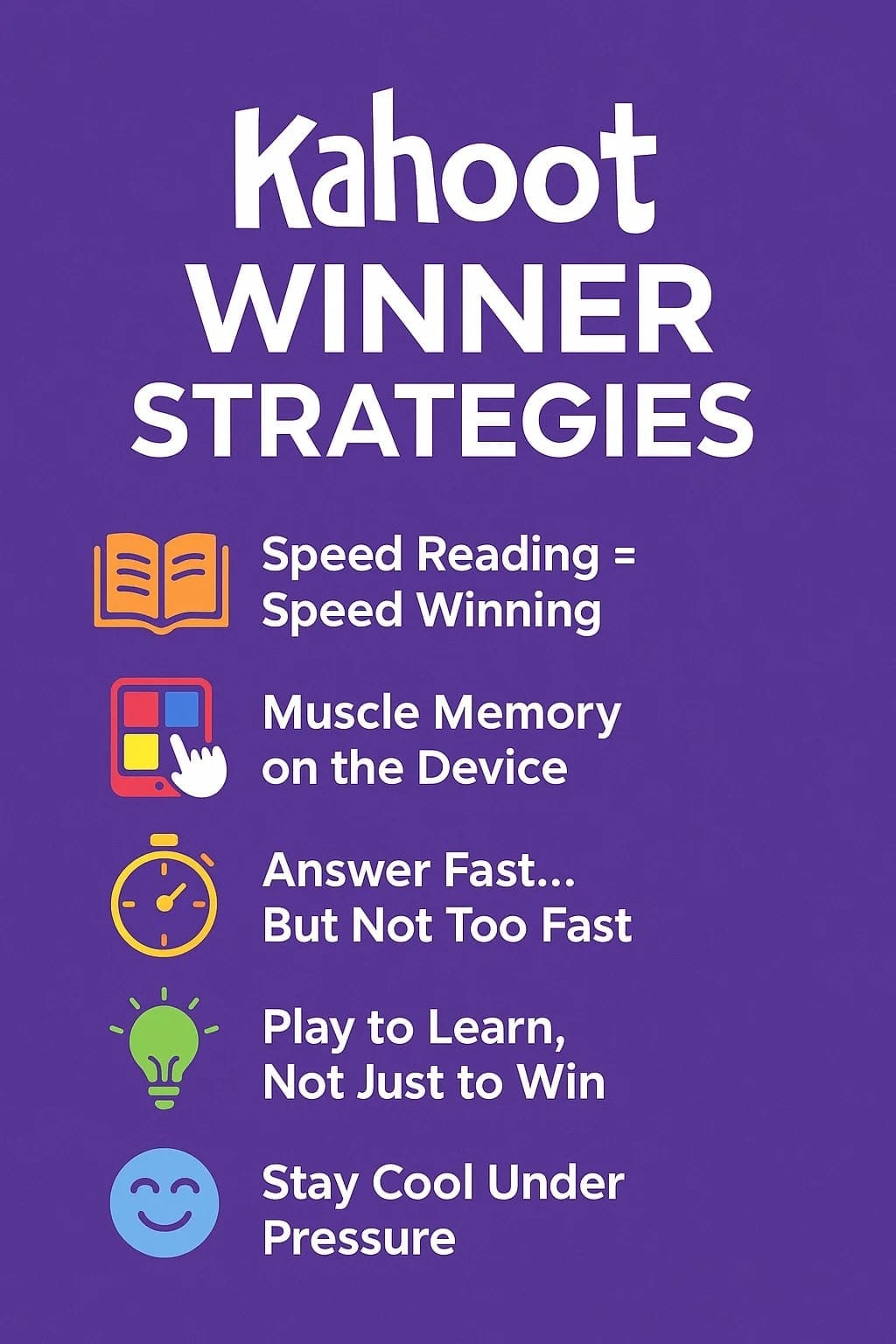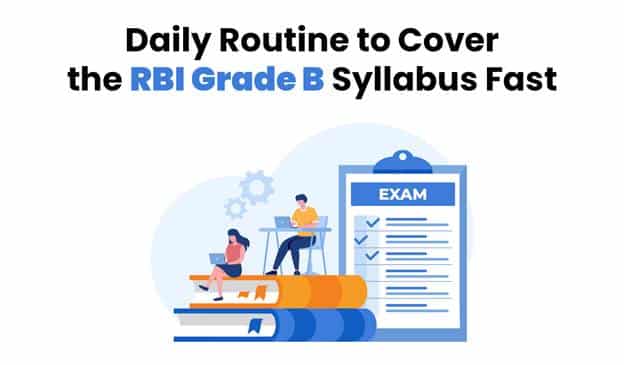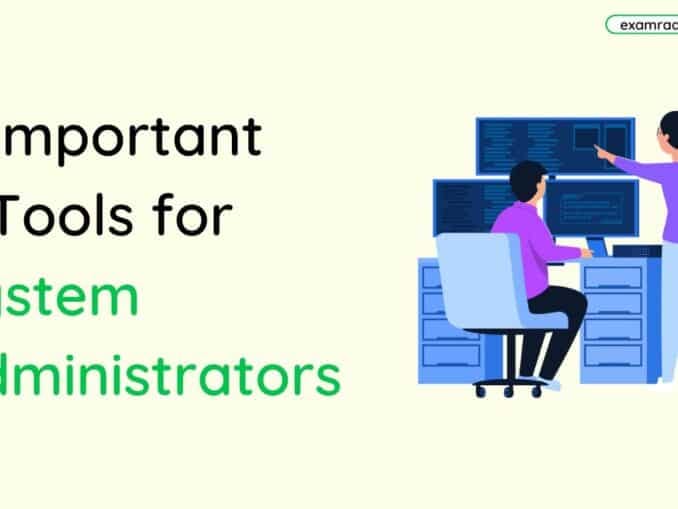Question: Which Menu Option is used to HIDE SLIDE in MS POWER POINT?
Answer:
To hide a slide in Microsoft PowerPoint, you can use the "Hide Slide" option. Here's how you can access it:
1. Open your PowerPoint presentation.
2. Navigate to the slide you want to hide in the Slide Pane or the Slides Thumbnail Pane on the left side of the screen.
3. Right-click on the slide you want to hide. A context menu will appear.
4. In the context menu, select the "Hide Slide" option. This will hide the selected slide from the presentation.
5. The hidden slide will still be a part of your presentation, but it will not be visible during the slideshow or in the normal view.
To unhide a slide, follow the same steps above, but instead of selecting "Hide Slide," choose the "Hide Slide" option again to toggle it off and make the slide visible again in the presentation.
Please note that the exact menu options and steps may vary slightly depending on the version of Microsoft PowerPoint you are using.
MCQ: Which Menu Option is used to HIDE SLIDE in MS POWER POINT?
Explanation:
To hide a slide in Microsoft PowerPoint, you can use the "Hide Slide" option. Here's how you can access it:
1. Open your PowerPoint presentation.
2. Navigate to the slide you want to hide in the Slide Pane or the Slides Thumbnail Pane on the left side of the screen.
3. Right-click on the slide you want to hide. A context menu will appear.
4. In the context menu, select the "Hide Slide" option. This will hide the selected slide from the presentation.
5. The hidden slide will still be a part of your presentation, but it will not be visible during the slideshow or in the normal view.
To unhide a slide, follow the same steps above, but instead of selecting "Hide Slide," choose the "Hide Slide" option again to toggle it off and make the slide visible again in the presentation.
Please note that the exact menu options and steps may vary slightly depending on the version of Microsoft PowerPoint you are using.
Discuss a Question
Related Questions
- 1. In Microsoft Word, the F7 key is used to check grammar and spelling?
- 2. What is MODEM?
- 3. Which two digit computer can understand?
- 4. Any organization’s initial web page is known as?
- 5. Who invented the World Wide Web (WWW)?
- 6. Transit time and response time measure the _______ of a network
- 7. The number of users on a network has the greatest impact on the network's _______
- 8. Network failure is primarily a _______ issue.
- 9. _______ is a network reliability issue.
- 10. _______ is a network reliability issue.
You may be interested in:
Computer Basics MCQs