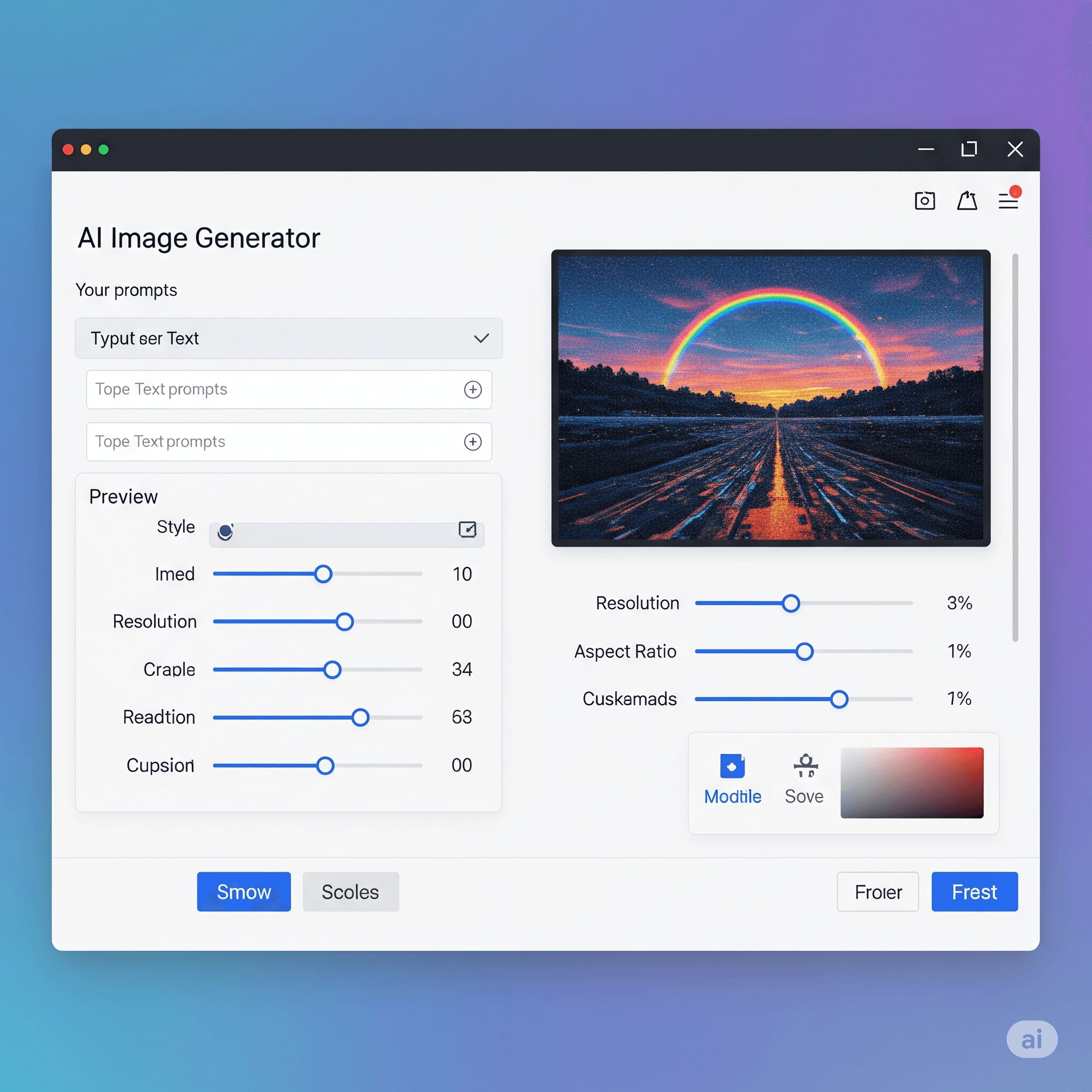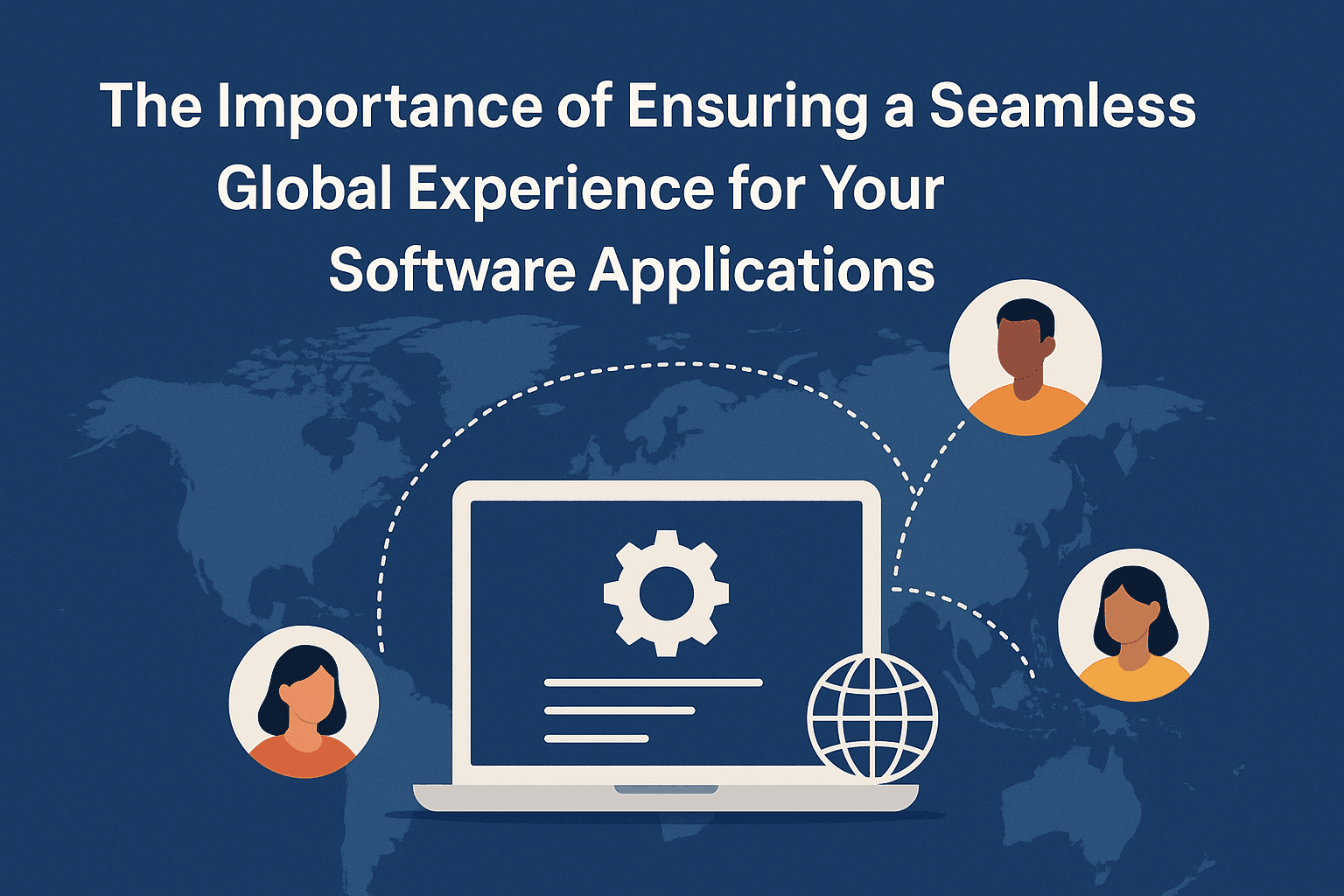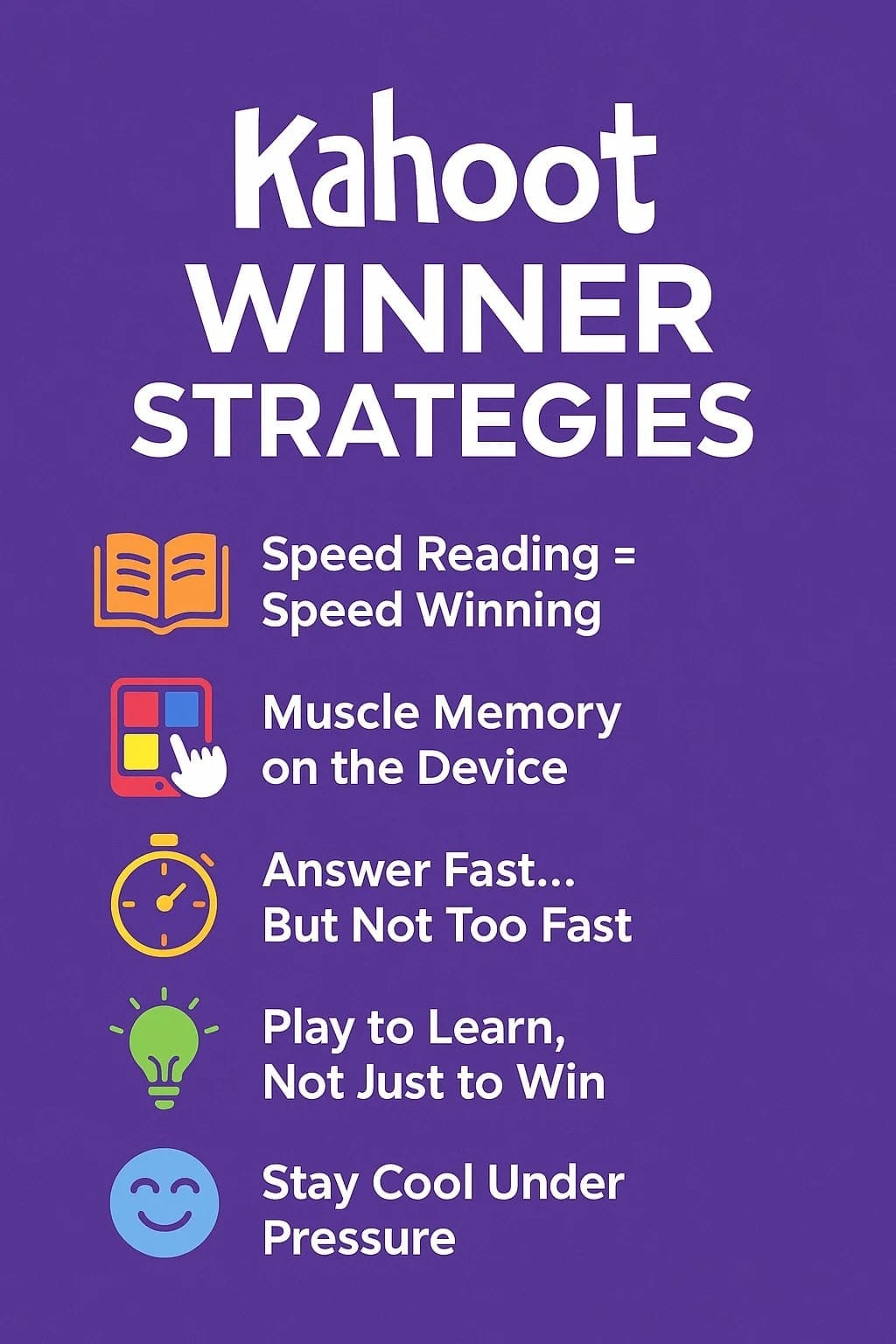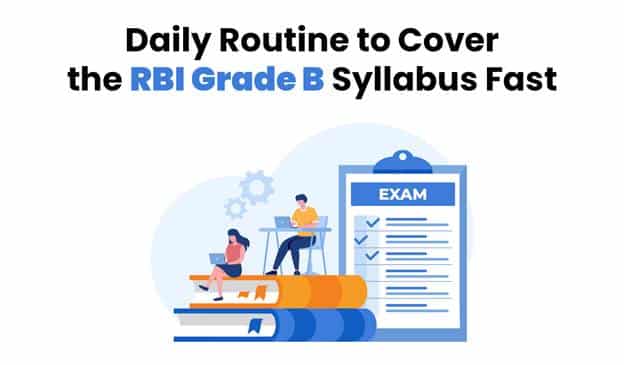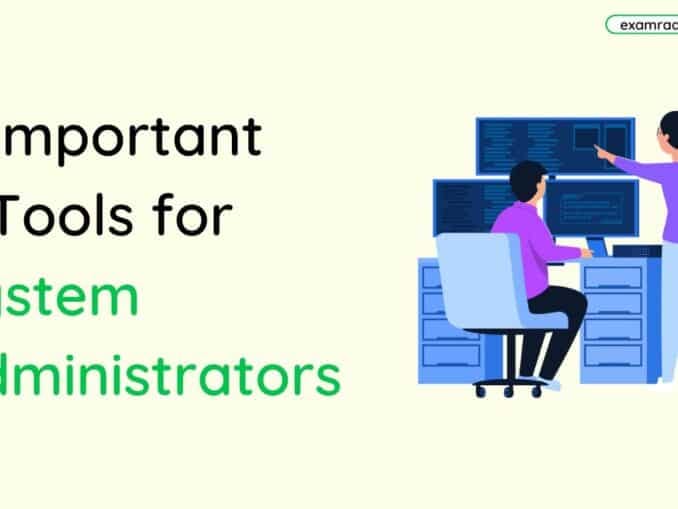Question: Which toolbar is used to change the font and font size in MS WORD?
Answer:
In Microsoft Word, the toolbar used to change the font and font size is the "Formatting Toolbar" or the "Font Toolbar." However, please note that the exact name and appearance of the toolbar may vary depending on the version of Microsoft Word you are using.
In recent versions of Microsoft Word (such as Word 2019 and Word for Microsoft 365), the toolbar for changing font and font size is called the "Font" toolbar. It is located in the "Home" tab of the Ribbon at the top of the Word window.
The Font toolbar typically includes options such as:
1. Font Style: Allows you to select the desired font type from a dropdown menu. It displays the name of the currently selected font.
2. Font Size: Allows you to choose the font size for your selected text. It is represented by a dropdown menu where you can select a specific size or use the increase/decrease font size buttons.
3. Bold, Italic, and Underline: Buttons for applying bold, italic, or underline formatting to the selected text.
4. Font Color: Allows you to change the color of the selected text.
5. Text Highlight Color: Allows you to apply a background color or highlight to the selected text.
6. Increase/Decrease Font Size: Buttons for increasing or decreasing the font size of the selected text incrementally.
7. Clear Formatting: A button to remove any formatting applied to the selected text and reset it to the default style.
By using the Font toolbar in Microsoft Word, you can easily modify the font type, font size, and other formatting options for your text.
MCQ: Which toolbar is used to change the font and font size in MS WORD?
Explanation:
In Microsoft Word, the toolbar used to change the font and font size is the "Formatting Toolbar" or the "Font Toolbar." However, please note that the exact name and appearance of the toolbar may vary depending on the version of Microsoft Word you are using.
In recent versions of Microsoft Word (such as Word 2019 and Word for Microsoft 365), the toolbar for changing font and font size is called the "Font" toolbar. It is located in the "Home" tab of the Ribbon at the top of the Word window.
The Font toolbar typically includes options such as:
1. Font Style: Allows you to select the desired font type from a dropdown menu. It displays the name of the currently selected font.
2. Font Size: Allows you to choose the font size for your selected text. It is represented by a dropdown menu where you can select a specific size or use the increase/decrease font size buttons.
3. Bold, Italic, and Underline: Buttons for applying bold, italic, or underline formatting to the selected text.
4. Font Color: Allows you to change the color of the selected text.
5. Text Highlight Color: Allows you to apply a background color or highlight to the selected text.
6. Increase/Decrease Font Size: Buttons for increasing or decreasing the font size of the selected text incrementally.
7. Clear Formatting: A button to remove any formatting applied to the selected text and reset it to the default style.
By using the Font toolbar in Microsoft Word, you can easily modify the font type, font size, and other formatting options for your text.
Discuss a Question
Related Questions
- 1. What is Outlook express?
- 2. Who is working as link between Hardware and software?
- 3. Which function is used for finding the square root of any number in MS EXCEL?
- 4. How many total Rows are there in MS EXCEL?
- 5. The process of taking the mouse at desired place is known as
- 6. Horizontal line seen at the bottom of MS WORD is known as
- 7. What is System Software?
- 8. Which option is used to get back the information immediately after deleting from the file?
- 9. Which of the following features is not seen in the WORD APPLICATION?
- 10. Which of the following features is not seen in the EXCEL APPLICATION?
You may be interested in:
Computer Basics MCQs