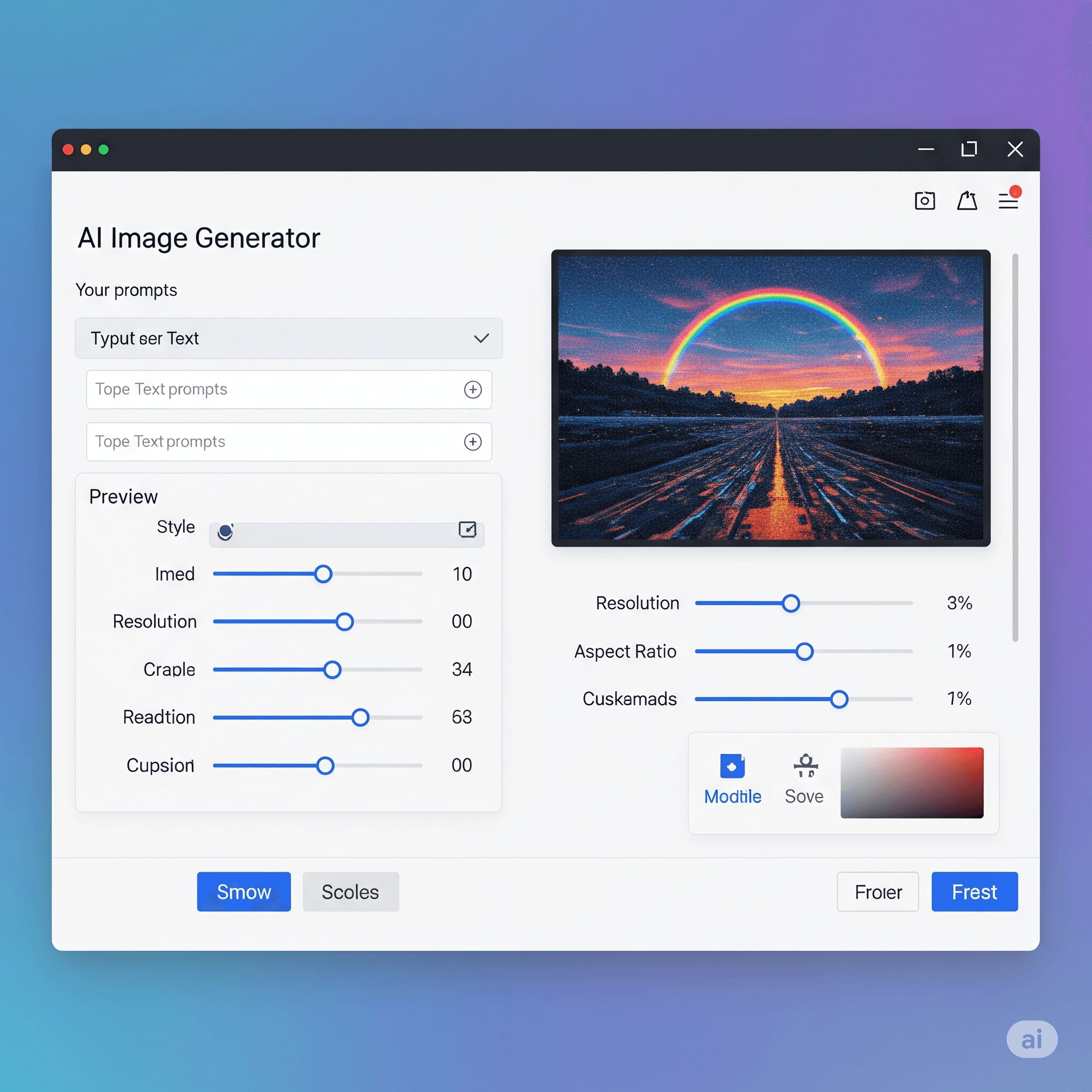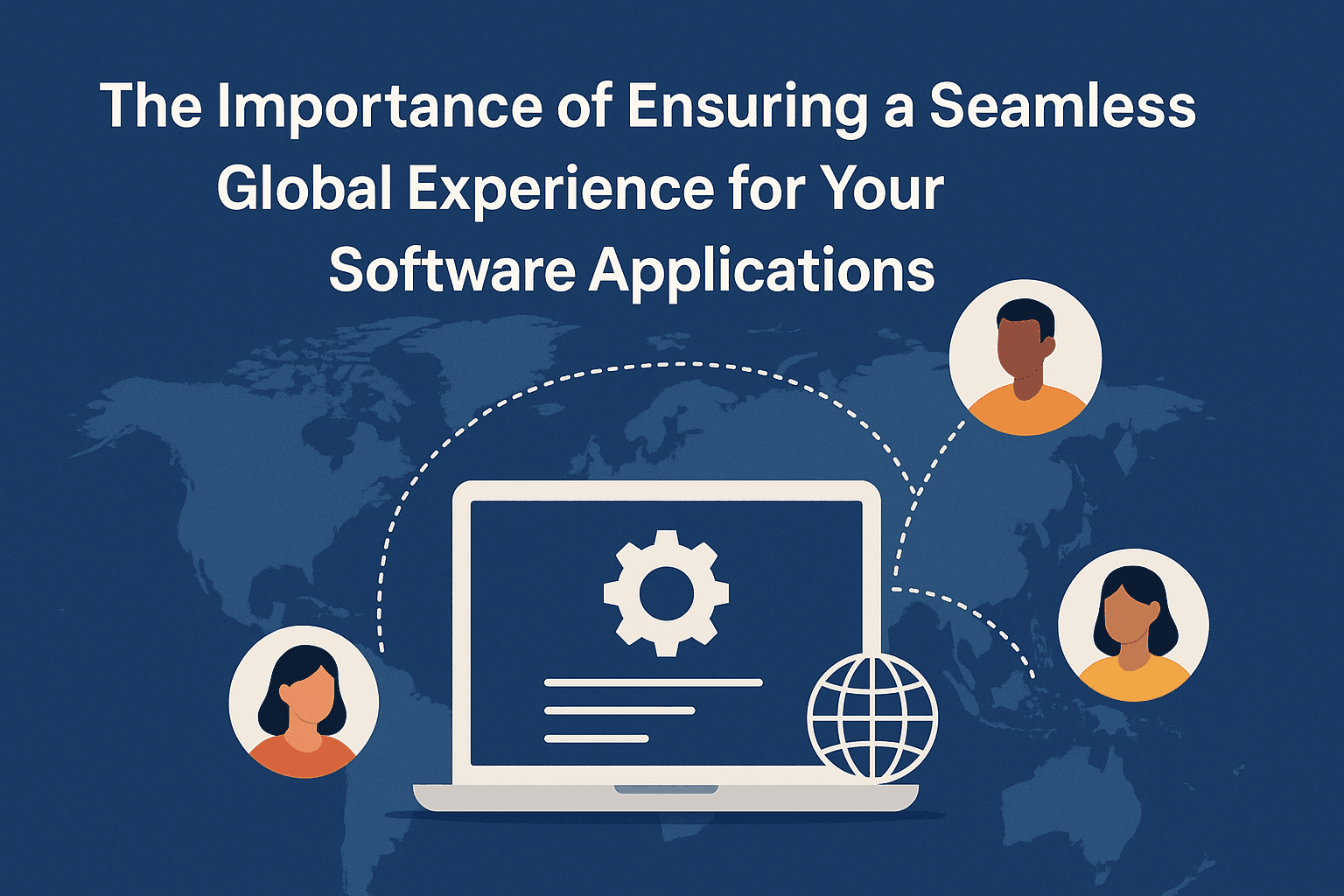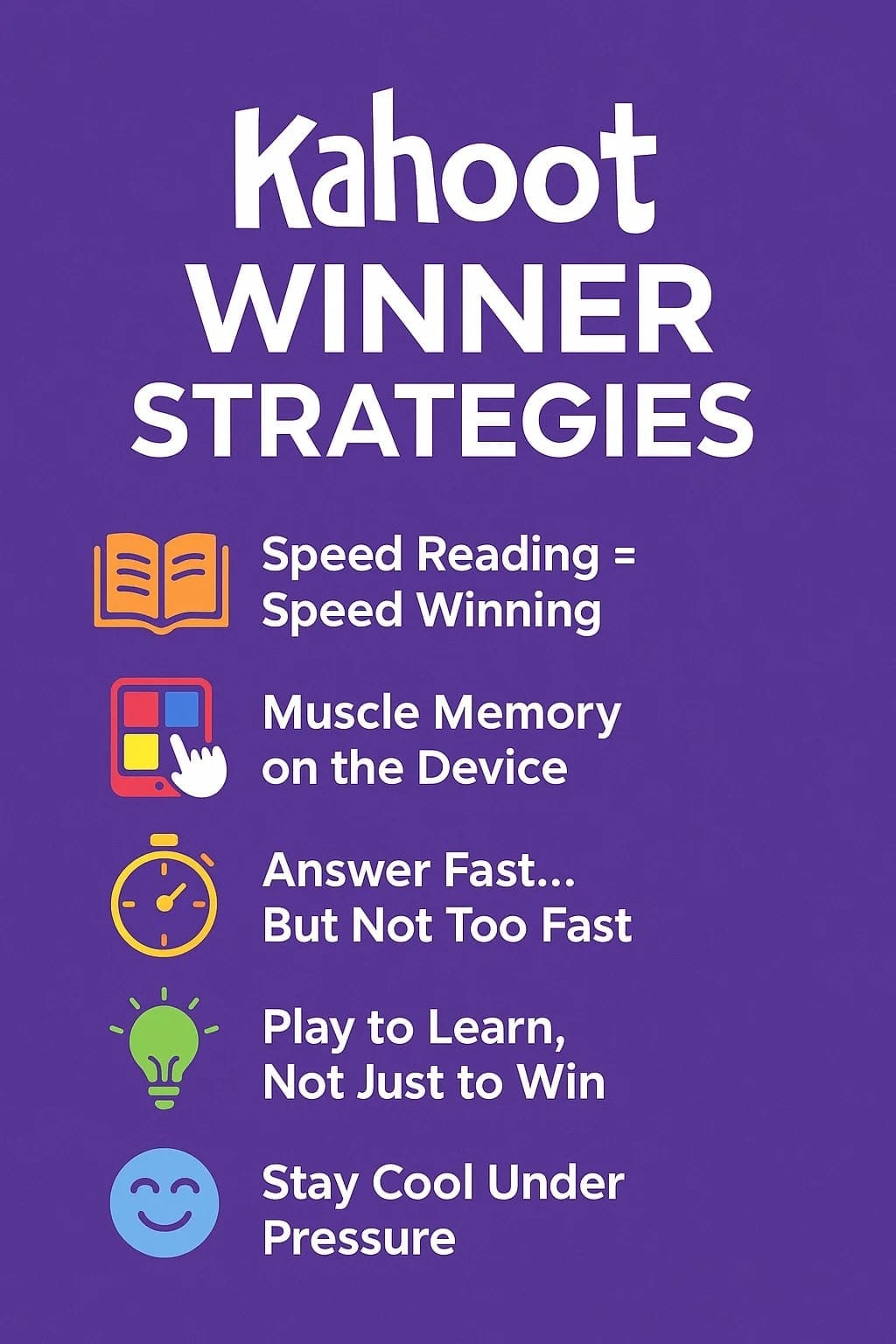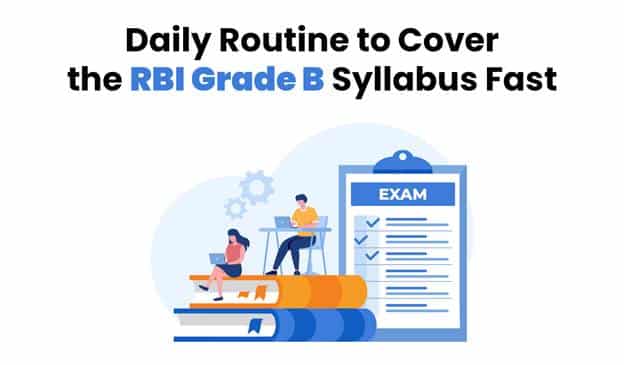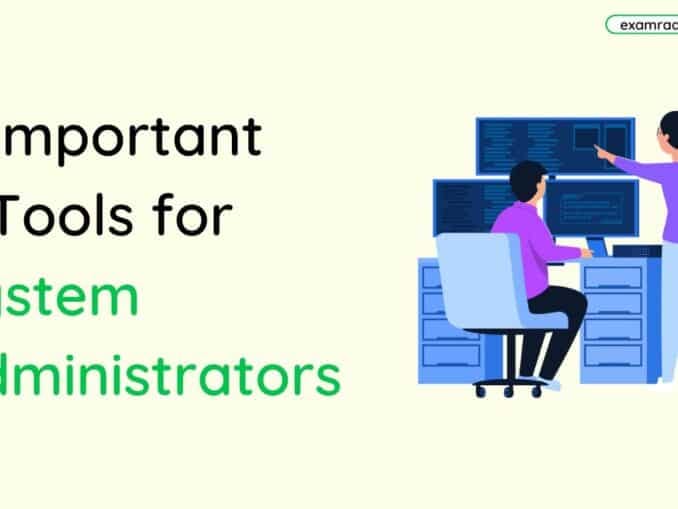Question: Which function is used for finding the square root of any number in MS EXCEL?
Answer:
The function used to find the square root of a number in Microsoft Excel is the "SQRT" function.
The syntax for the SQRT function is as follows:
``` =SQRT(number) ```
Here, "number" represents the value for which you want to calculate the square root. You can enter a specific number or refer to a cell containing the number.
For example, to find the square root of the number 25, you can use the following formula:
``` =SQRT(25) ```
The result will be 5, as the square root of 25 is 5.
You can also use cell references with the SQRT function. For example, if you have a number in cell A1 and you want to find its square root, you can use the formula:
``` =SQRT(A1) ```
This will calculate the square root of the number in cell A1.
By using the SQRT function in Excel, you can easily calculate the square root of a given number in your worksheet.
MCQ: Which function is used for finding the square root of any number in MS EXCEL?
Explanation:
The function used to find the square root of a number in Microsoft Excel is the "SQRT" function.
The syntax for the SQRT function is as follows:
``` =SQRT(number) ```
Here, "number" represents the value for which you want to calculate the square root. You can enter a specific number or refer to a cell containing the number.
For example, to find the square root of the number 25, you can use the following formula:
``` =SQRT(25) ```
The result will be 5, as the square root of 25 is 5.
You can also use cell references with the SQRT function. For example, if you have a number in cell A1 and you want to find its square root, you can use the formula:
``` =SQRT(A1) ```
This will calculate the square root of the number in cell A1.
By using the SQRT function in Excel, you can easily calculate the square root of a given number in your worksheet.
Discuss a Question
Related Questions
- 1. How many total Rows are there in MS EXCEL?
- 2. The process of taking the mouse at desired place is known as
- 3. Horizontal line seen at the bottom of MS WORD is known as
- 4. What is System Software?
- 5. Which option is used to get back the information immediately after deleting from the file?
- 6. Which of the following features is not seen in the WORD APPLICATION?
- 7. Which of the following features is not seen in the EXCEL APPLICATION?
- 8. In key Board Control key is displayed with which name?
- 9. In Computer IC CHIPS is generally made up of
- 10. The Powder used to print the character in LASER Printer is known as
You may be interested in:
Computer Basics MCQs