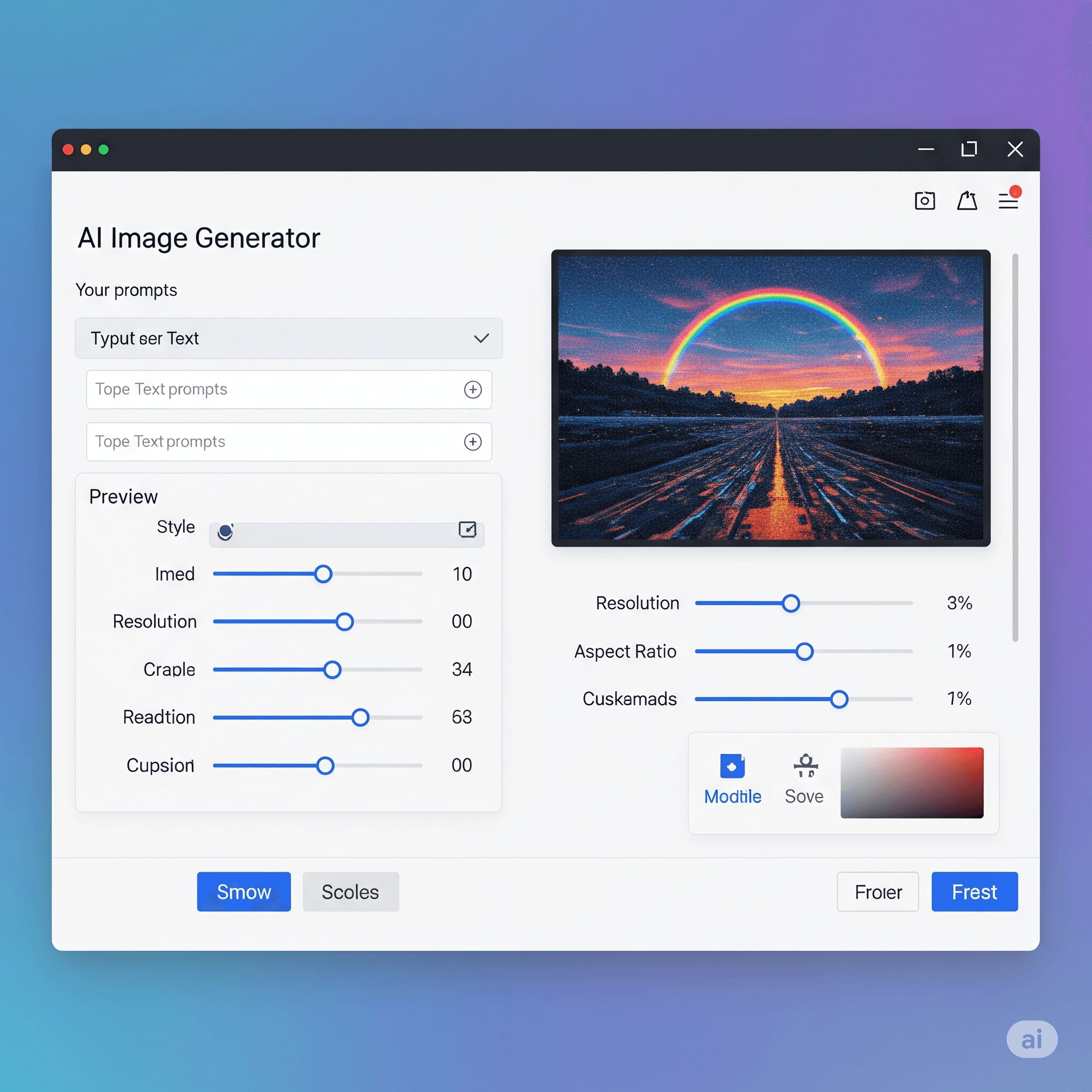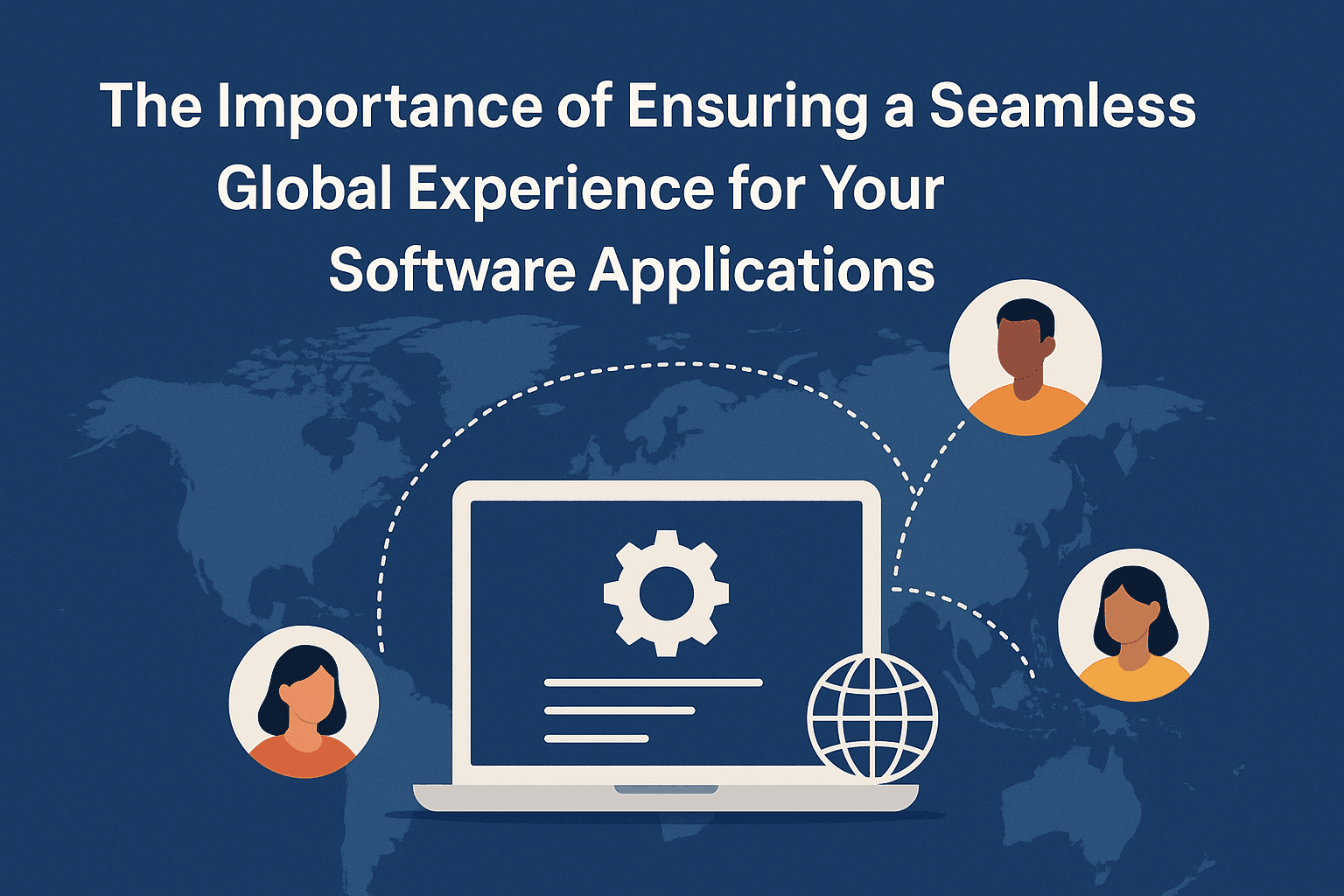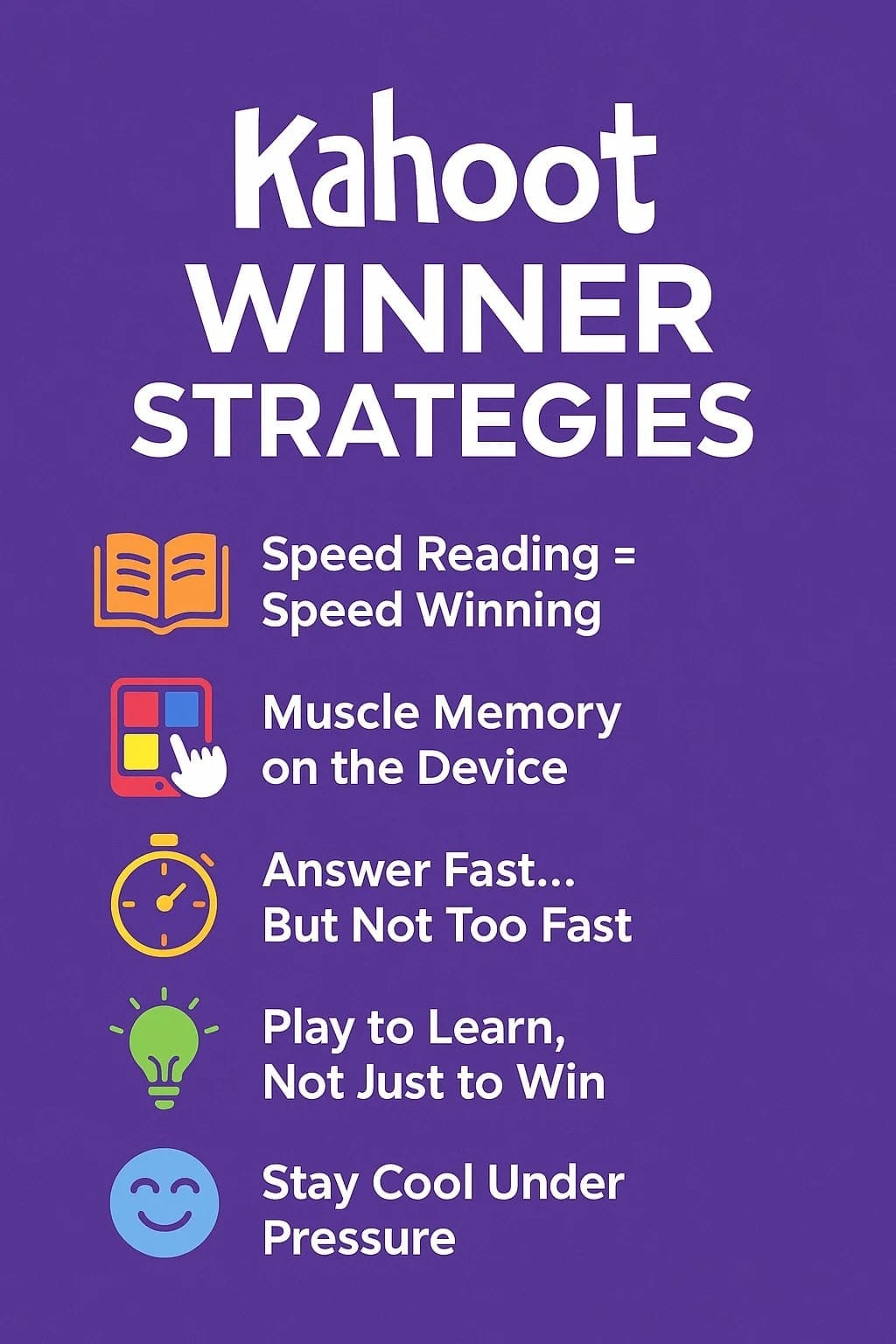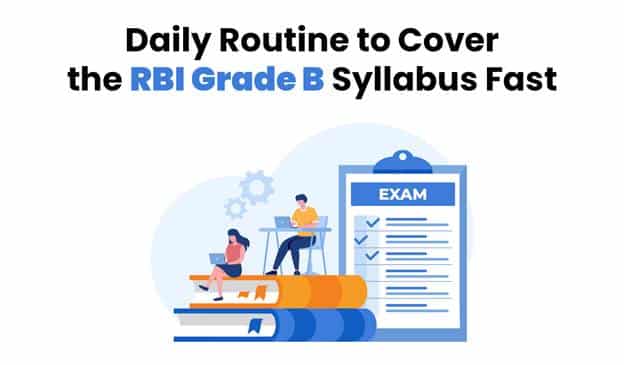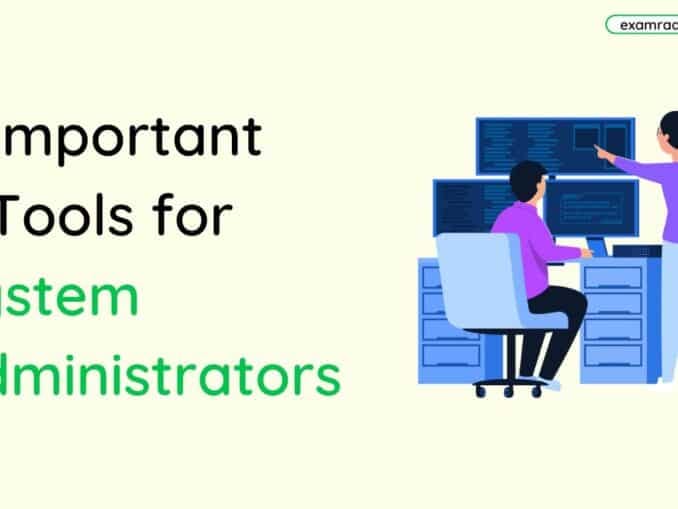Question: To access properties of an object, the mouse technique to use is-
Answer:
To access properties of an object, the mouse technique commonly used is right-clicking.
By right-clicking on an object, such as a file, folder, or icon, a context menu typically appears. This context menu provides options and actions specific to the selected object. Among the available options, there is often an option labeled "Properties" or something similar.
Selecting the "Properties" option from the context menu opens a dialog or window that displays detailed information and settings related to the selected object. This can include information such as file size, file type, creation/modification dates, permissions, and various configurable options depending on the nature of the object.
The "Properties" dialog or window allows you to view and modify specific attributes or settings associated with the object, providing you with additional control and information about it. This can be useful for tasks like adjusting file/folder permissions, changing appearance settings, checking file details, or accessing advanced configuration options.
It's worth mentioning that the specific mouse techniques and actions may vary slightly depending on the operating system and the context in which the object is being accessed. However, right-clicking to access the context menu and selecting the "Properties" option is a common approach in many graphical user interfaces (GUIs) for accessing object properties.
MCQ: To access properties of an object, the mouse technique to use is-
Explanation:
To access properties of an object, the mouse technique commonly used is right-clicking.
By right-clicking on an object, such as a file, folder, or icon, a context menu typically appears. This context menu provides options and actions specific to the selected object. Among the available options, there is often an option labeled "Properties" or something similar.
Selecting the "Properties" option from the context menu opens a dialog or window that displays detailed information and settings related to the selected object. This can include information such as file size, file type, creation/modification dates, permissions, and various configurable options depending on the nature of the object.
The "Properties" dialog or window allows you to view and modify specific attributes or settings associated with the object, providing you with additional control and information about it. This can be useful for tasks like adjusting file/folder permissions, changing appearance settings, checking file details, or accessing advanced configuration options.
It's worth mentioning that the specific mouse techniques and actions may vary slightly depending on the operating system and the context in which the object is being accessed. However, right-clicking to access the context menu and selecting the "Properties" option is a common approach in many graphical user interfaces (GUIs) for accessing object properties.
Discuss a Question
Related Questions
- 1. A DVD is an example of a
- 2. The process of transferring files from a computer on the Internet to your computer is called
- 3. ………. is the process of dividing the disk into tracks and sectors.
- 4. Help Menu is available at which button?
- 5. The technology that stores only the essential instructions on a microprocessor chip and thus enhances its speed is referred to as
- 6. Which is not a basic function of a computer?
- 7. ASCII is a coding system that provides
- 8. Which part of the computer is directly involved in executing the instructions of the computer program?
- 9. When a computer is switched on, the booting process performs
- 10. A computer system that is old and perhaps not satisfactory is referred to as a(n)
You may be interested in:
Computer Basics MCQs