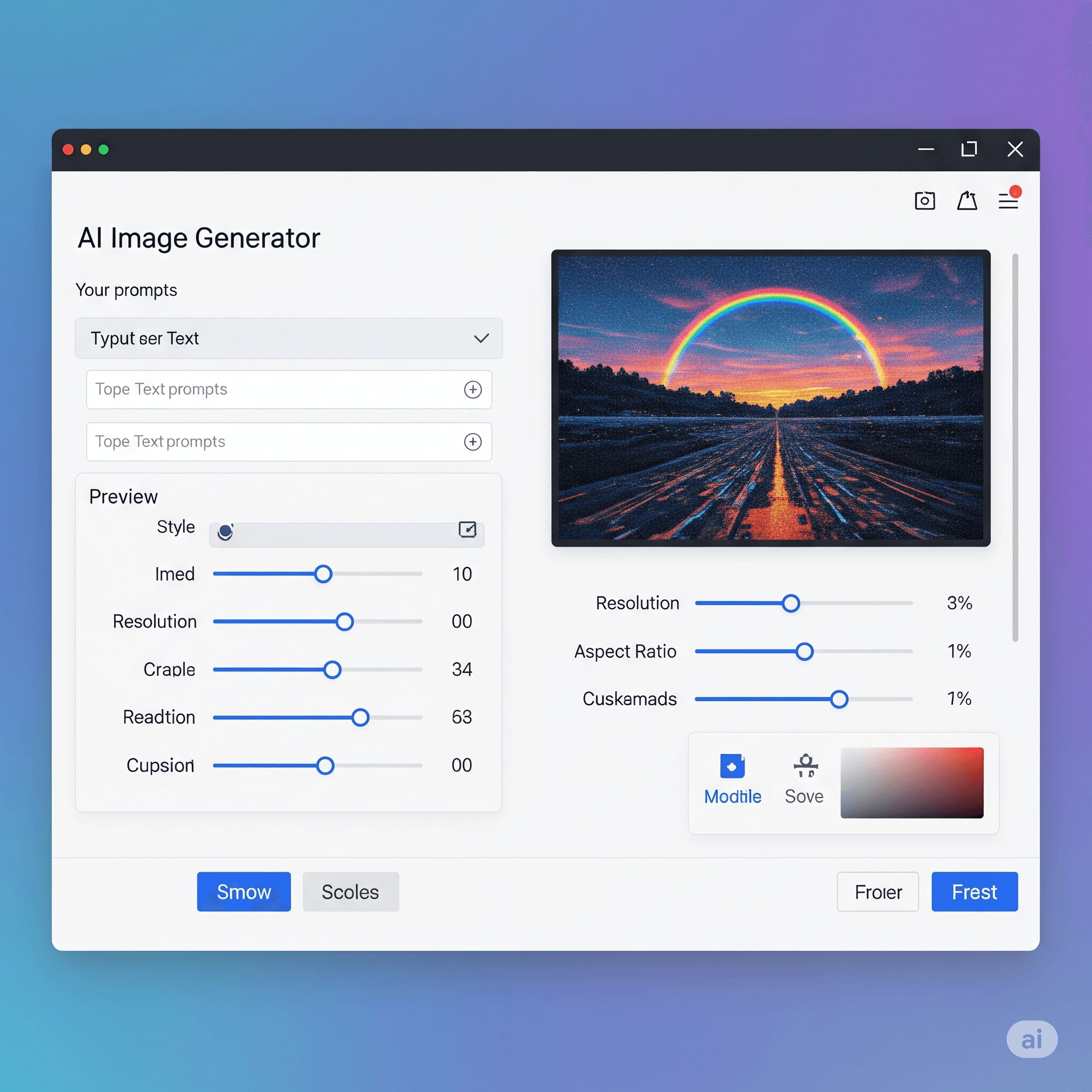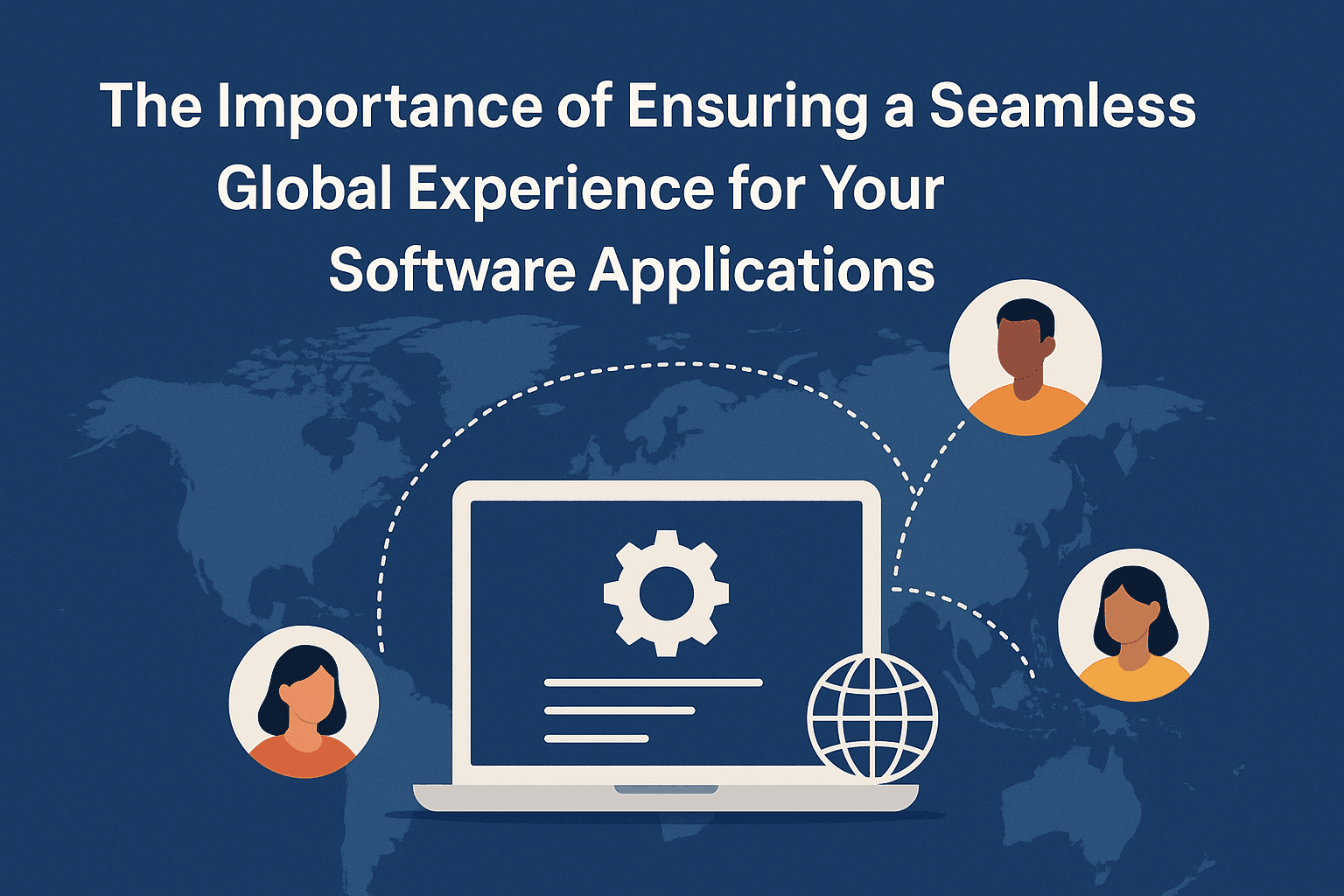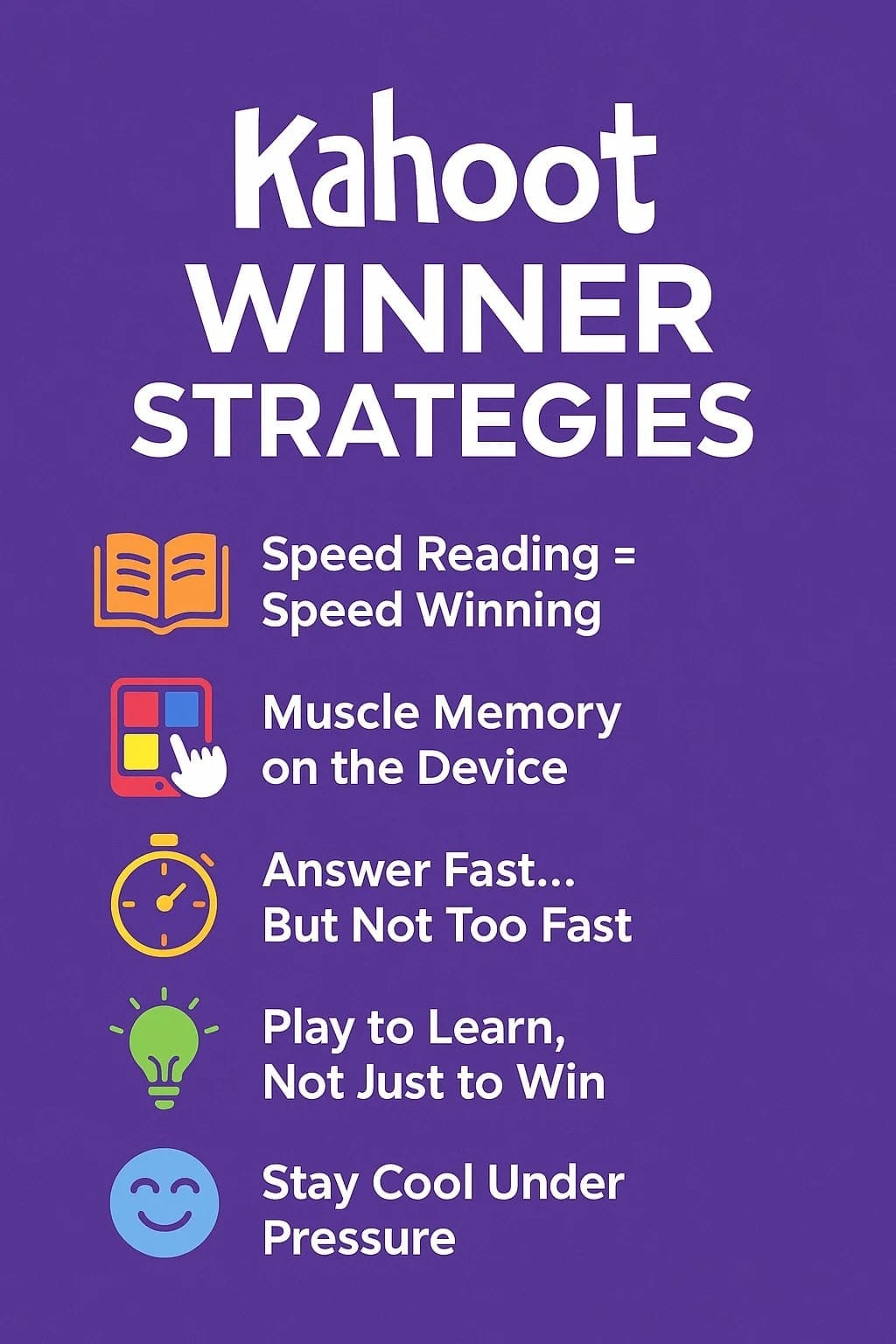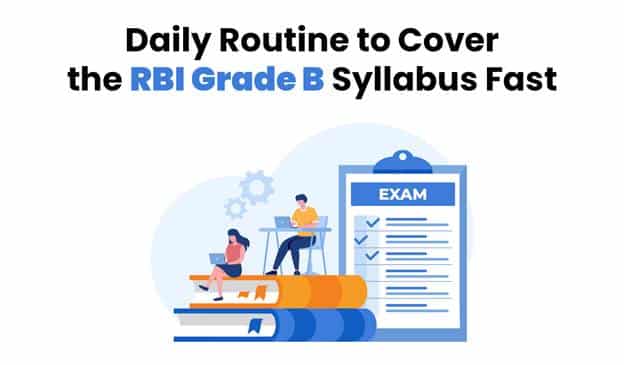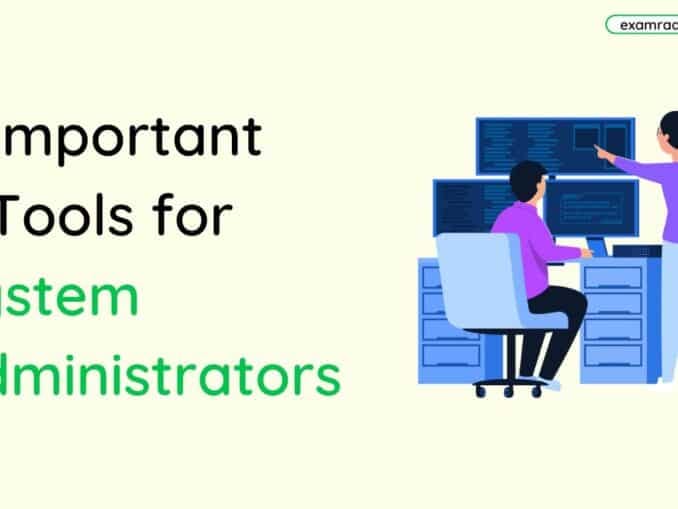Question: To display page vertically in MS Word which of the option is used?
Answer:
To display pages vertically in Microsoft Word, you can use the following option:
1. Page Layout Orientation: On the Microsoft Word ribbon menu, navigate to the "Page Layout" tab at the top. In the "Page Setup" group, you will find an "Orientation" option. Click on the "Orientation" drop-down list, and select "Portrait" to display the pages vertically.
By selecting the "Portrait" orientation, the pages in your Word document will be displayed vertically with the longer side of the paper running vertically.
It's important to note that the exact location of the "Page Layout" tab may vary slightly depending on the version of Microsoft Word you are using. However, the "Orientation" option is typically found within the "Page Setup" group under the "Page Layout" or "Layout" tab.
Please note that if you are referring to displaying multiple pages side-by-side vertically (like a continuous scroll), that option is called "Continuous Layout" and can be accessed from the "View" tab in the ribbon.
MCQ: To display page vertically in MS Word which of the following option is used?
Explanation:
To display pages vertically in Microsoft Word, you can use the following option:
1. Page Layout Orientation: On the Microsoft Word ribbon menu, navigate to the "Page Layout" tab at the top. In the "Page Setup" group, you will find an "Orientation" option. Click on the "Orientation" drop-down list, and select "Portrait" to display the pages vertically.
By selecting the "Portrait" orientation, the pages in your Word document will be displayed vertically with the longer side of the paper running vertically.
It's important to note that the exact location of the "Page Layout" tab may vary slightly depending on the version of Microsoft Word you are using. However, the "Orientation" option is typically found within the "Page Setup" group under the "Page Layout" or "Layout" tab.
Please note that if you are referring to displaying multiple pages side-by-side vertically (like a continuous scroll), that option is called "Continuous Layout" and can be accessed from the "View" tab in the ribbon.
Discuss a Question
Related Questions
- 1. Which option you will choose to increase the font size in MS Word?
- 2. Which Network will be used to connect computers located in one room, building or premises?
- 3. Which side of the characters will be removed when pressing Delete Key in the Keyboard?
- 4. What is the short cut key for Thesaurus ?
- 5. How many bits used by computer to store one character?
- 6. SMPS stands for and Explain in detail
- 7. By using which of the functionality temporary files of the computer can be removed?
- 8. When creating new folder what is default name given by the computer?
- 9. Which toolbar is used to change the font and font size in MS WORD?
- 10. What is Outlook express?
You may be interested in:
Computer Basics MCQs